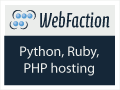Step 1: Install Java
Webfaction comes with its own Java environment. For smoother installation of OpenBravo, you may want to install your own instance.
SSH to your webfaction account.
mkdir ~/opt && cd ~/opt
wget http://ftp.osuosl.org/pub/funtoo/distfiles/oracle-java/jdk-7u55-linux-x64.tar.gz
tar zxfjdk-7u55-linux-x64.tar.gz
ln -s jdk1.7.0_55/ java
We assume your account is of 64-bit. Add the following line to ~/.bashrc. To make a long story short, use FileZilla or your other favorite FTP client to connect to your site, and edit the ~/.bashrc file. Do not close your SSH session.
export PATH=$HOME/opt/java/bin/:$PATH
add the following line to ~/.bash_profile
source $HOME/.bashrc
At your SSH session, run
source ~/.bashrc
You should have your Java environment ready.
To test it, run:
which java
should show ~/opt/java/bin/java
Running
java -version
Brings:
java version "1.7.0_55"
Java(TM) SE Runtime Environment (build 1.7.0_55-b13)
Java HotSpot(TM) 64-Bit Server VM (build 24.55-b03, mixed mode)
Step 2 to follow.